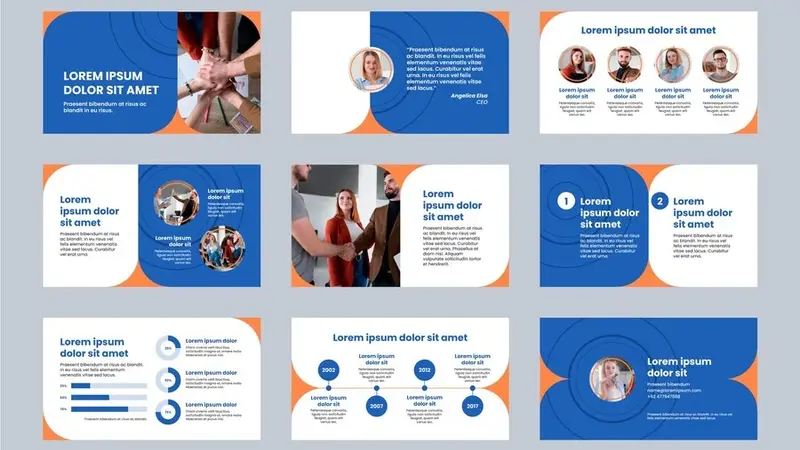Google Slides has become a go-to tool for creating presentations. With its user-friendly interface and cloud-based functionality, it’s ideal for personal, academic, and professional presentations. But to stand out, you need more than just plain slides—you need Google Slides templates. These templates offer pre-designed layouts that save you time and enhance your presentation’s visual appeal.
Why Use Google Slides Templates?
Google Slides templates offer several advantages. First, they save you time. Instead of starting from scratch, you can choose a template that fits your needs. Templates come with pre-designed layouts, so you don’t have to worry about formatting. They also help maintain consistency throughout your presentation, ensuring that your slides look professional and cohesive.
Moreover, using templates allows you to focus more on your content. You don’t have to spend hours adjusting fonts, colors, or layouts. The templates do that for you, enabling you to concentrate on delivering your message effectively.
Types of Google Slides Templates
There are many types of Google Slides templates available, each suited for different purposes.
1. Business Templates
Business templates are perfect for corporate presentations. They often include professional designs, graphs, charts, and other tools that help present data effectively. These templates are ideal for meetings, reports, and corporate pitches.
2. Educational Templates
Educational templates are tailored for teachers and students. They include elements like lesson plans, project outlines, and timelines. These templates help in creating engaging educational content that captures the attention of students.
3. Creative Templates
Creative templates are for those who want their presentations to stand out. These templates include unique layouts, vibrant colors, and artistic designs. They’re ideal for creative professionals like designers, artists, and marketers.
4. Minimalist Templates
Minimalist templates focus on simplicity. They feature clean lines, neutral colors, and plenty of white space. These templates are perfect for presentations where you want your content to shine without any distractions.
How to Choose the Right Google Slides Template
Choosing the right template is crucial for your presentation’s success. Here are some factors to consider:
1. Purpose of the Presentation
The template you choose should align with the purpose of your presentation. For a business meeting, opt for a professional template. For a classroom presentation, an educational template might be more appropriate.
2. Audience
Consider your audience when choosing a template. A minimalist template might be ideal for a corporate audience. However, a creative template could be more suitable for a younger or more dynamic audience.
3. Content
The content of your presentation should also guide your choice of template. If your presentation is data-heavy, choose a template with charts and graphs. If it’s more visual, opt for a template with plenty of space for images.
4. Design Preferences
Finally, consider your design preferences. Some people prefer bold and colorful templates, while others lean toward minimalist designs. Choose a template that reflects your style and enhances your message.
Where to Find Google Slides Templates
There are many places to find Google Slides templates. Here are some options:
1. Google’s Built-In Templates
Google Slides offers a range of built-in templates. You can access these by clicking on “Template Gallery” in Google Slides. While these templates are basic, they’re a good starting point.
2. Template Websites
Several websites offer free and premium Google Slides templates. Sites like Slidesgo, SlideModel, and Template.net have extensive collections. These templates range from business and education to creative and minimalist designs.
3. Graphic Design Marketplaces
Websites like Creative Market and Envato Elements also offer Google Slides templates. These marketplaces provide high-quality, premium templates created by professional designers.
How to Customize Google Slides Templates
Customizing Google Slides templates is easy and allows you to make the template your own. Here’s how to do it:
1. Change the Colors
You can change the colors in your template to match your brand or personal style. Go to “Slide” > “Edit Theme,” then click on the color palette to make changes.
2. Adjust the Fonts
Fonts play a crucial role in your presentation’s readability. You can change the fonts by going to “Format” > “Text” > “Font.” Choose a font that is easy to read and fits your presentation’s tone.
3. Add or Remove Slides
You can easily add new slides or remove existing ones. Right-click on a slide and select “New Slide” or “Delete Slide.”
4. Insert Images and Videos
Adding images and videos can make your presentation more engaging. Go to “Insert” > “Image” or “Video” to add these elements. Ensure they complement your content and don’t overcrowd the slide.
5. Edit Master Slides
For more advanced customization, edit the master slides. Go to “Slide” > “Edit Master” to make global changes that apply to every slide in your presentation.
Best Practices for Using Google Slides Templates
To get the most out of your Google Slides templates, follow these best practices:
1. Keep It Simple
Avoid cluttering your slides with too much information. Use bullet points, images, and charts to convey your message clearly.
2. Use High-Quality Images
Ensure the images you use are high quality. Low-resolution images can make your presentation look unprofessional.
3. Stick to a Consistent Color Scheme
A consistent color scheme helps create a cohesive presentation. Choose colors that complement each other and stick to them throughout your slides.
4. Limit the Number of Fonts
Using too many fonts can make your presentation look chaotic. Stick to one or two fonts that are easy to read.
5. Practice Your Presentation
No matter how well-designed your slides are, practicing your presentation is crucial. Familiarize yourself with the flow of your slides and make sure you’re comfortable with the content. Visit here for more details.
Conclusion
Google Slides templates are a powerful tool that can elevate your presentations. Whether you’re creating a business report, a lesson plan, or a creative pitch, there’s a template out there for you. By choosing the right template and customizing it to fit your needs, you can create a presentation that is both visually appealing and effective. Remember to follow best practices, such as keeping your slides simple, using high-quality images, and sticking to a consistent color scheme. With the right approach, Google Slides templates can help you deliver your message with impact.
Google Slides templates are not just a time-saver; they are a presentation enhancer. They allow you to focus on your content while ensuring your slides look professional. So next time you’re preparing a presentation, consider using a Google Slides template. It might just make all the difference.